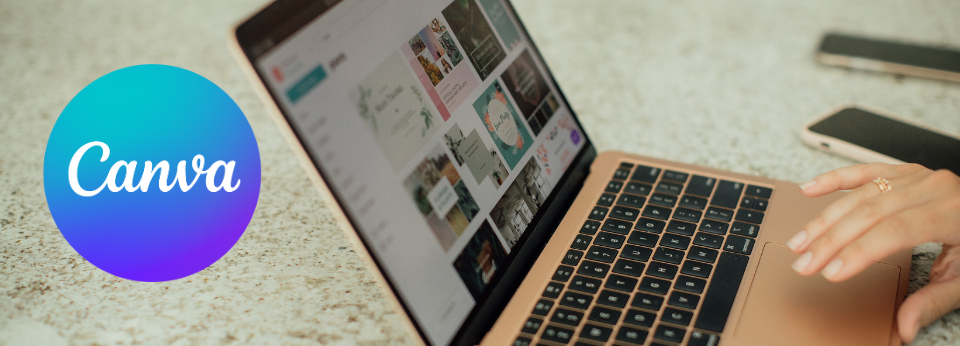Canva is a handy tool for creating attention-grabbing visuals. Did you know that you can easily insert images into shapes to create unique, eye-catching designs? Let’s explore this feature…
Step 1: Choose Your Template
Choose a template from the Canva home page or by searching the website. Canva has everything you need, whether for a social networking post, a video, a poster, etc.
Step 2: Choose Your Frame
Explore the variety of frames available in Canva, in the elements section on the left of the screen. Avoid overloading your template with an overly complex shape. Opt for simple shapes that will enhance your image.

Step 3: Upload Your Image
Import the image you wish to integrate into your frame. On the left side of the screen, open the import section and click on import files. Make sure you choose a high-quality image that matches your theme and message. Otherwise, choose an image from the elements proposed by Canva.

Step 4: Insert Your Image in the Frame
Directly from the imported elements or by clicking on the image, drag it onto the frame and watch it adapt instantly. Play with dimensions and position to achieve the desired effect.

A Few Additional Tips
- Match your typography: When adding text to your design, remember to choose a font that matches your brand image.
- Pay attention to colors: Pay attention to the contrast between text and background for optimal legibility. Avoid color combinations that make the text difficult to read. Use colors that complement each other and reinforce the overall aesthetic of your design.
- Fine-tune the details: Review your design and adjust the elements for perfect visual coherence. Make sure every element contributes to the story you want to tell.
Congratulations, you now have the keys to inserting an image into a shape on Canva with style! By avoiding common pitfalls such as inappropriate font or color choices, you can create visuals that captivate and impress.